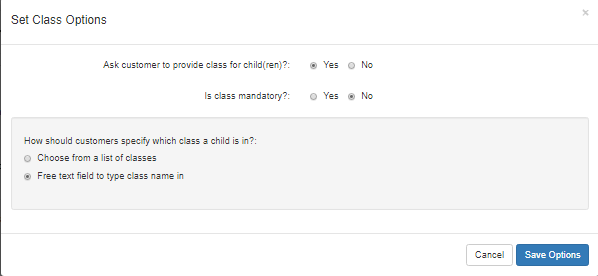How to capture school, year group and/or class for a child
Sometimes you might need to capture the school year group and/or class for a child. To do this, sign into your dashboard and once in there, head to the Administration tab in the top navigation menu.
You'll then need to head to the Organisation Settings in the sidebar. When in here, click on the Child Information Settings tab.
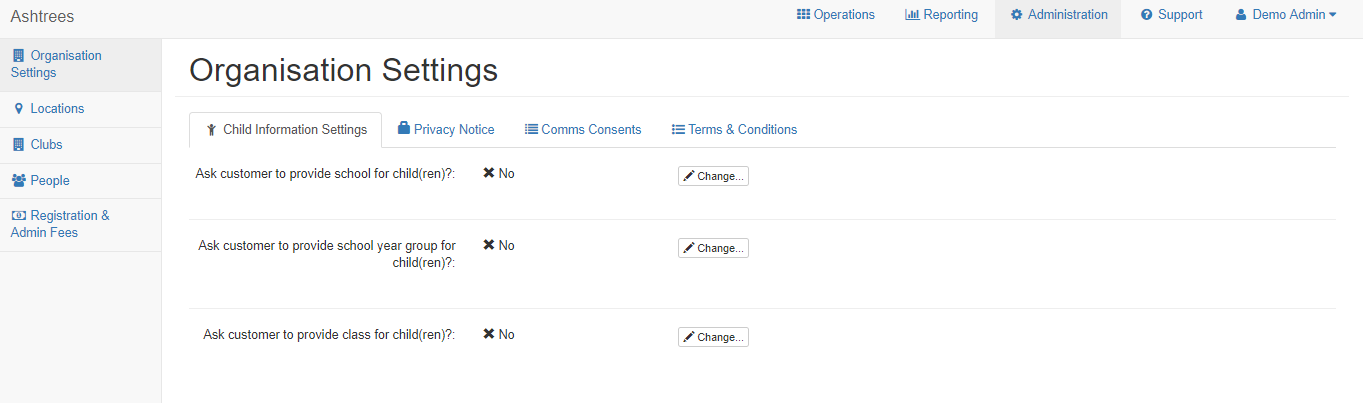
In here you can see options for capturing the school year group and/or the class. To turn these on, select the Change button.
A pop up will then appear allowing you to make the change and begin capturing this information. When you've confirmed the change you can hit the blue Save Options button to save this change.
Capturing school for children.
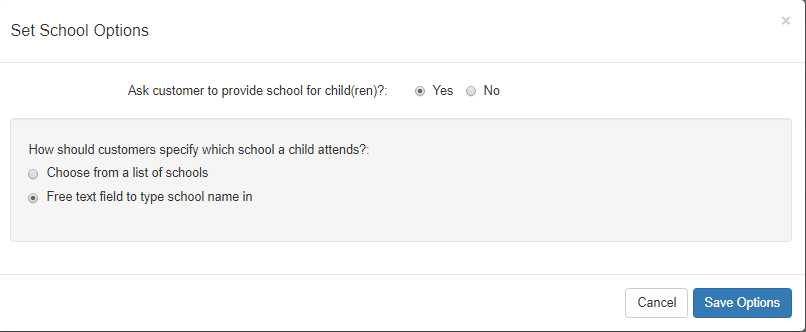
There are two ways you can capture which school a child attends. You can see the two options in the above screenshot. You can allow the parent to type the school name into a text box, or you can have them choose from a list of schools. If you opt for the list, you'll be prompted to create that list.
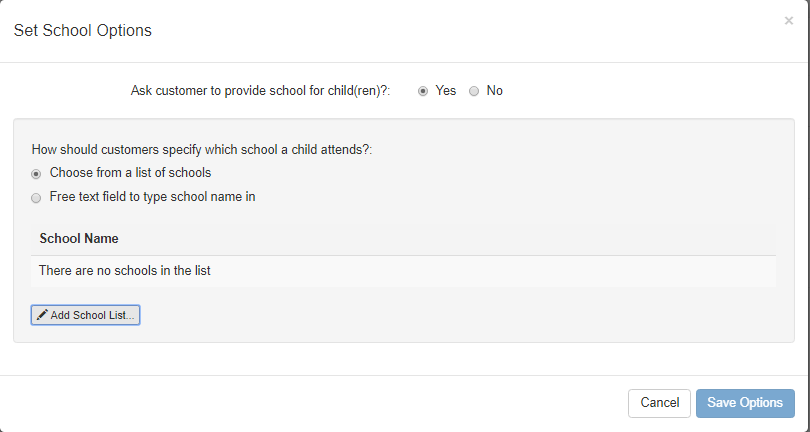
You can use the Add School List button on this page to begin adding the schools which the parents can select. You can hit the Save Options button once you've confirmed this information.
Capturing year group for children.
To enable capture of school year group, please click the Change Options... button to the right of the label 'Ask customer to provide school year group for child(ren)?'.
A pop up will then appear allowing you to enable capture of year group which looks like this:
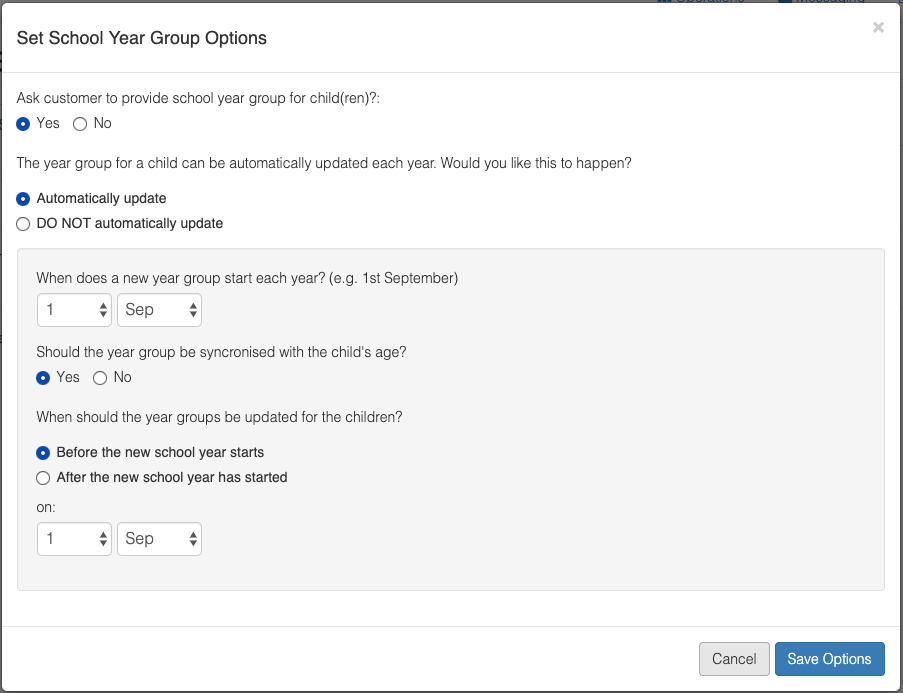
There are also settings in here which allow you to choose whether and how to automatically update the school year group for a child. For more details on these settings, please see the article: Automatic updates of school year group for children
To customise the year groups for your system, you can click the Customise Year Groups... button.
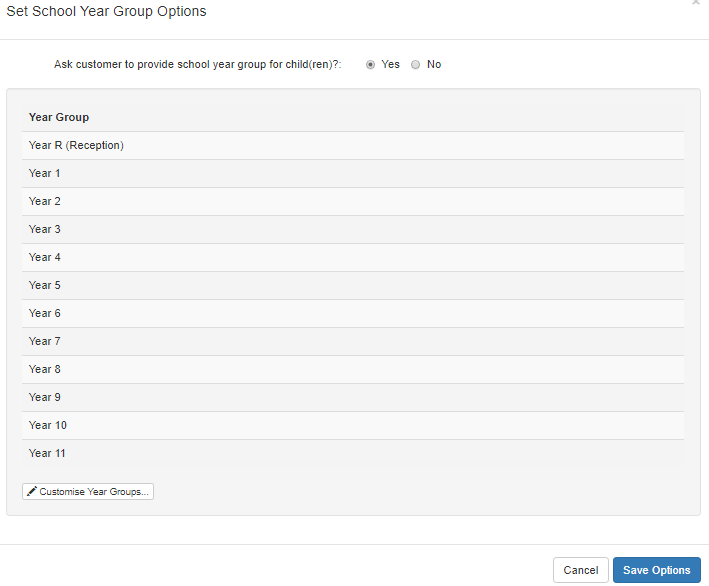
If you select yes to requesting the year group of the children, the above pop up will appear. This is the list that parents will see/that parents will choose the childrens year group from. The admin will have access to amend this list and can use the Customise Year Groups button to do this. A pop up will then appear allowing the admin to edit the year groups.
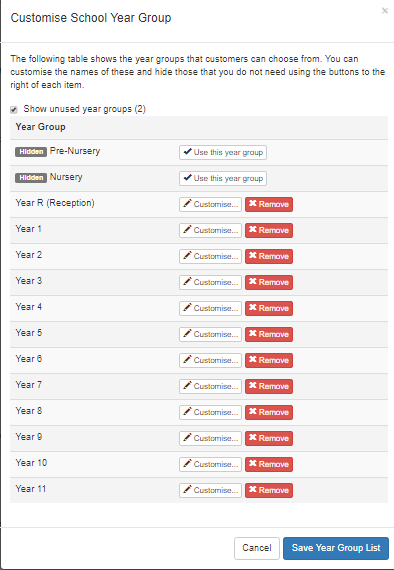
As you can see from this screenshot you can remove any years not required and can customise any that are showing (amend the name etc). Once this has been checked/confirmed you can then save these changes.
Capturing class information for a child
Similar to how the system captures the school information, there are two ways you can capture the class. You can allow the parent to type the class name into a text box, or you can have them choose from a list of classes. If you opt for the list, you'll be prompted to create that list. The admin can then create this list of all the classes.
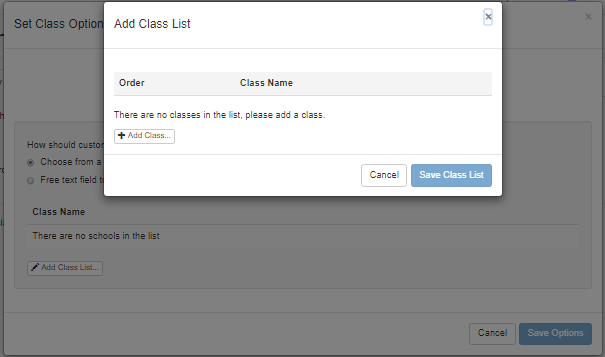
You can also confirm if this is a mandatory piece of information required and once confirmed you can save this.